Navigating the Profile
- View-Only Default Mode: The deal profile opens in a view-only mode by default, providing a clean, distraction-free view of all deal information.
- Editable Mode Activation: When updates are needed, switch to edit mode for quick adjustments. To switch into edit mode, click the ‘Edit’ button in the right-hand corner of the Profile panel.
- Quick Views for Critical Information: Leverage pre-configured views to quickly pinpoint specific fields. The ‘Views’ dropdown is next to the edit button on the top right of the profile panel. You can filter by ‘Stakeholder fields’ to see all fields impacted by the stakeholder form or by ‘Critical’ to see all fields marked as required.
- Filter Fields: Use the global search bar to filter for any specific field.
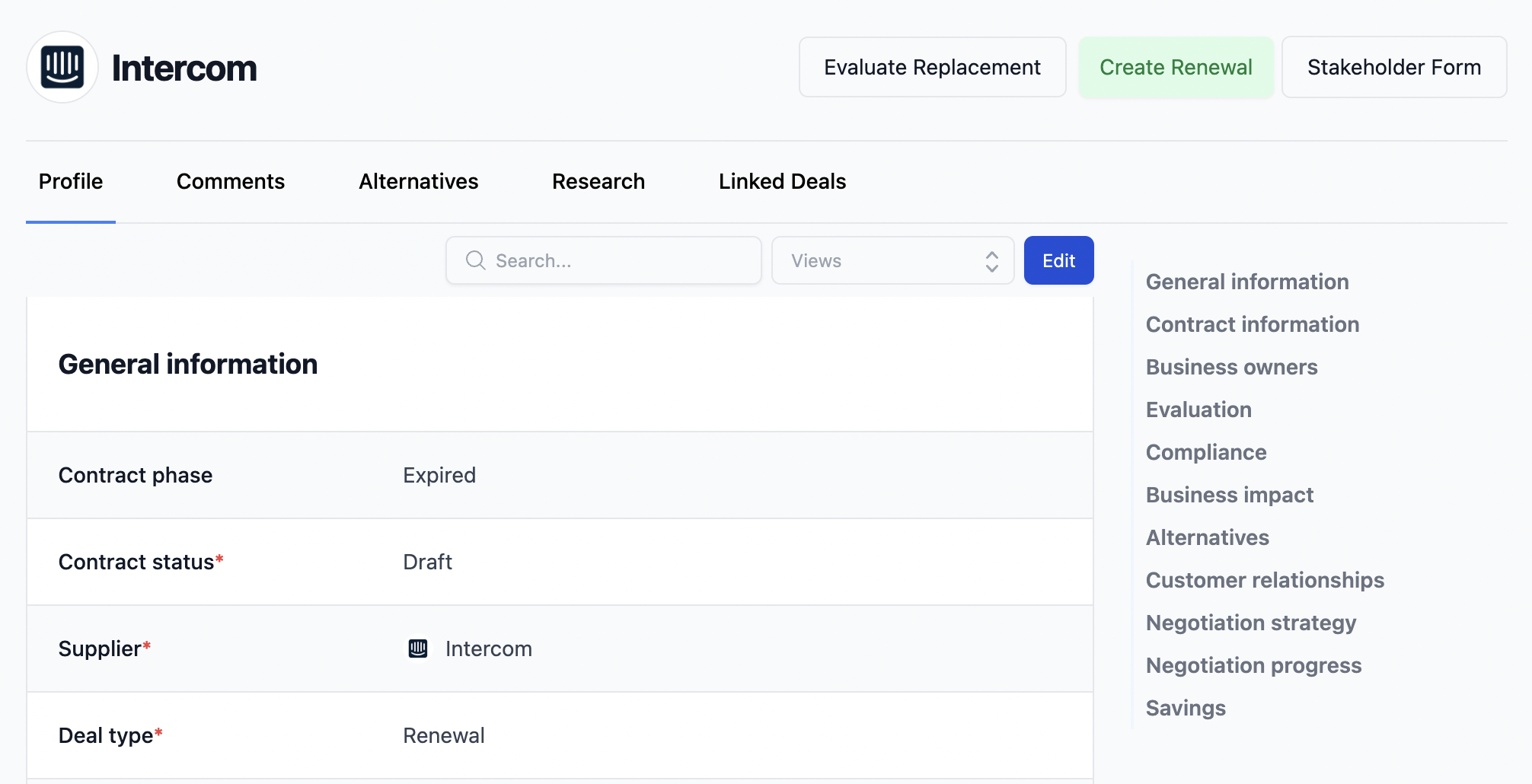
Customizable Fields
Custom fields in the Deal Profile can be configured in your Settings. The drag-and-drop editor makes it easy to tailor the deal profile to match the specific workflows and reporting needs of your organization.Field Types:
- Text: Capture free-form information with text fields.
- Date: Easily track important dates such as contract expiration or deal close dates.
- Number: Include numerical fields for tracking deal value, margins, or other quantitative data.
- Suppliers: Link directly to Airflip’s supplier base for easy access to vendor information.
- People: Fields can be linked to your Human Resource Information System (HRIS) to pull in contact information for people involved in the deal.
Custom Field Settings:
- Free-Form Text: Use this field type for flexible, unstructured data entry.
- Multi-Select: Choose from multiple predefined options, allowing for multiple selections.
- Single-Select: Limit choices to one option from a list.
- Drop-Downs: Select from a predefined list of options, simplifying the input process and ensuring consistency in the data.

